cPanel offers great interfaces to check the total email disk usage of your hosting account and detailed disk usage of each mailbox. Also provide a tool to delete old messages to free up disk space. Here is how to use them:
- Login hosting account's cPanel.
- Go to Email Accounts link (cPanel's look may be slightly different)
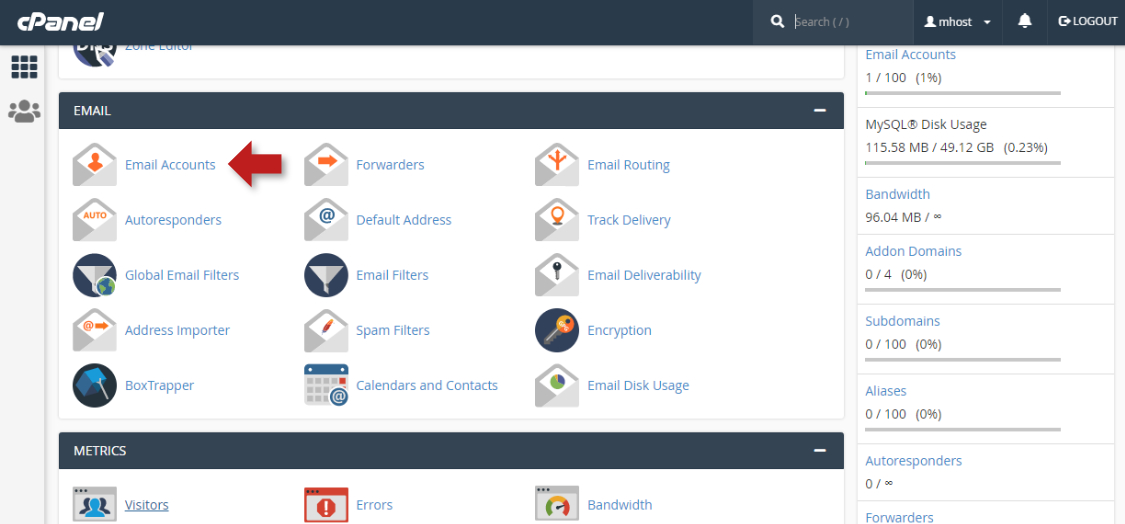
- Check the list of your mailboxes and the size of each mailbox, click 'Manage' a mailbox
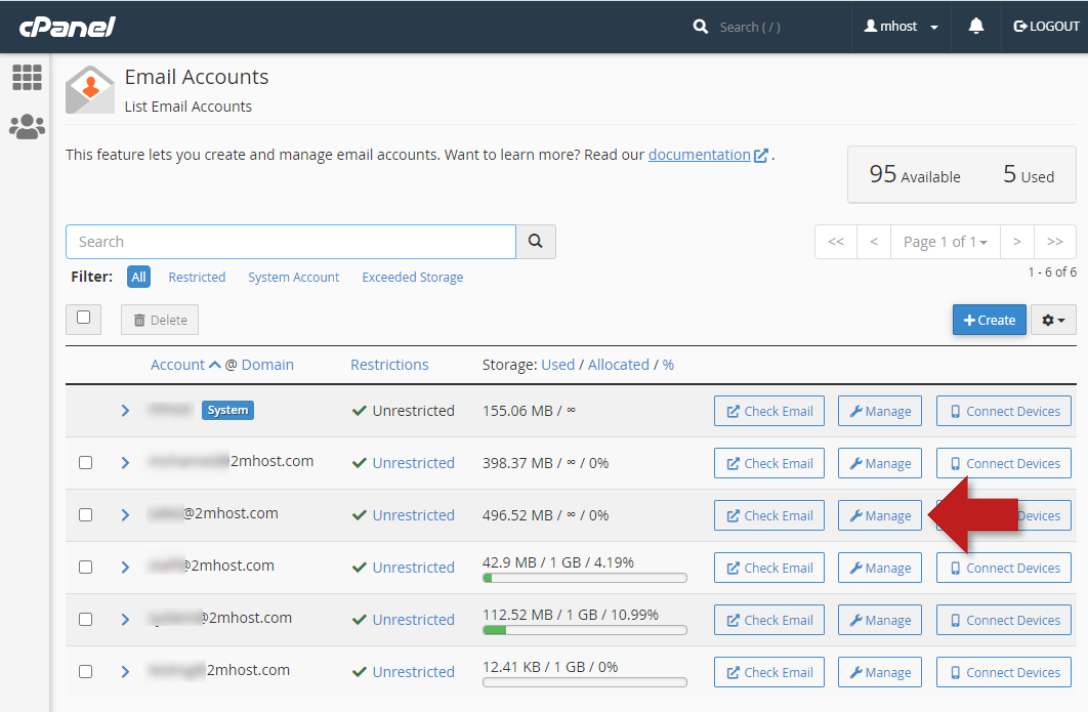
- Click on 'Free up email storage' link in the right menu
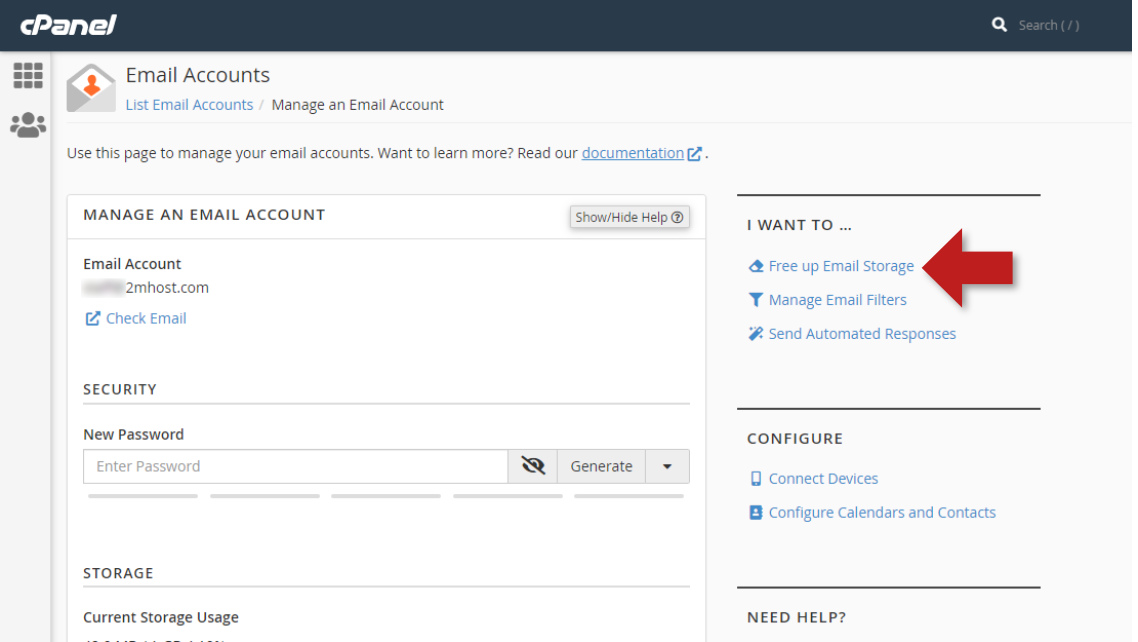
- Here you will find a list of folders inside the mailbox, how many email messages in each mailbox and total disk usage, click on 'Manage' to select the messages that you want to delete
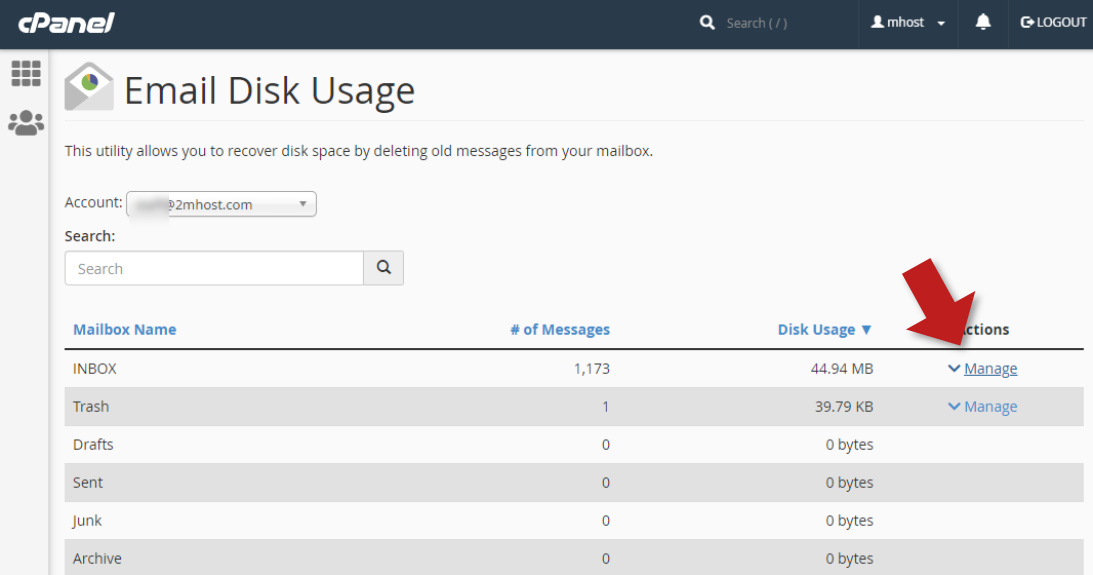
- cPanel offer some presets to choose from or choose 'custom query ...' to make a precise messages query, when ready, click on 'Delete Permanently' to delete the messages
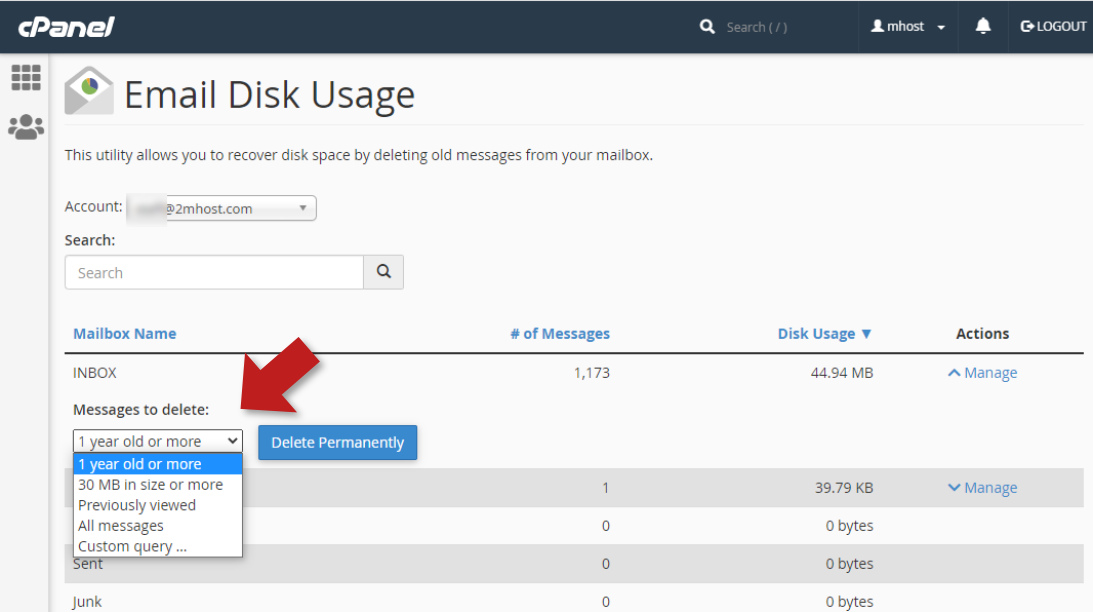
If you need to customize the default 1 year period, choose 'Custom query ...' from the list, and enter the custom search query. For example, the query below will select all messages older than June 23, 2021
SAVEDBEFORE 2021-06-23
Remember:
- Deleted messages are deleted permanently, it will not go to the trash so be careful.
- The custom query uses the date in message header so it may not exactly match your expected time due delivery delay or time zone settings, so give your query a margin to avoid mistakes.
Last update: Jul 06, 2022 14:57