Here is how to update your name servers at GoDaddy.com. Tutorial assumes you have a domain name registered through GoDaddy.com, and starts from their home page.
This tutorial assumes you have a domain name registered through GoDaddy, and starts from their home page.
Click Sign In and login to your GoDaddy.com account.
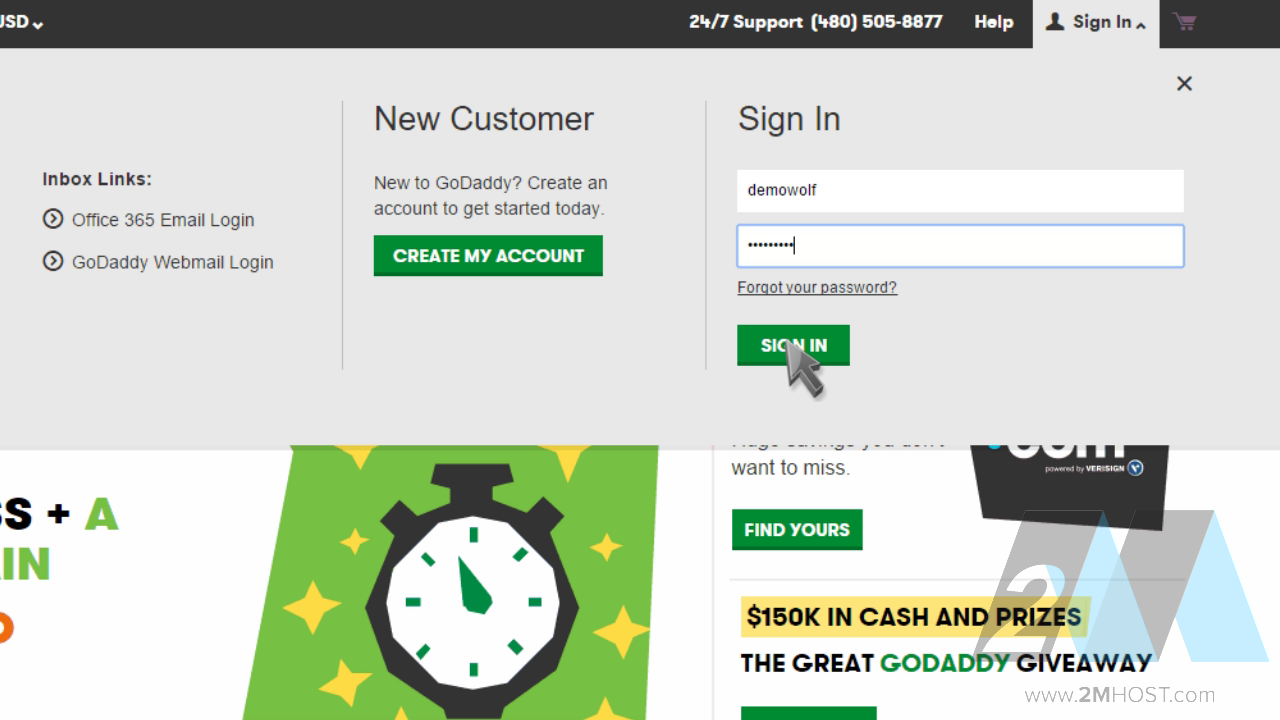
Click "Domains".
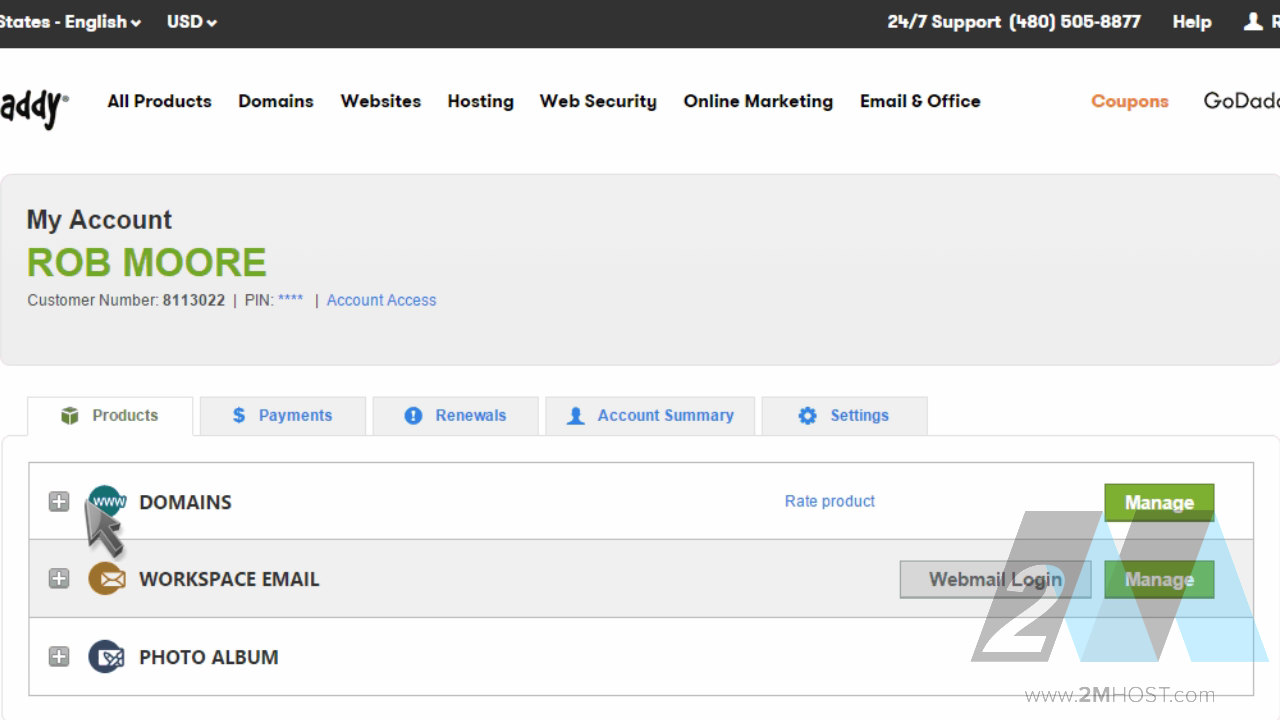
Then click the "Manage" button for the domain you wish to manage.
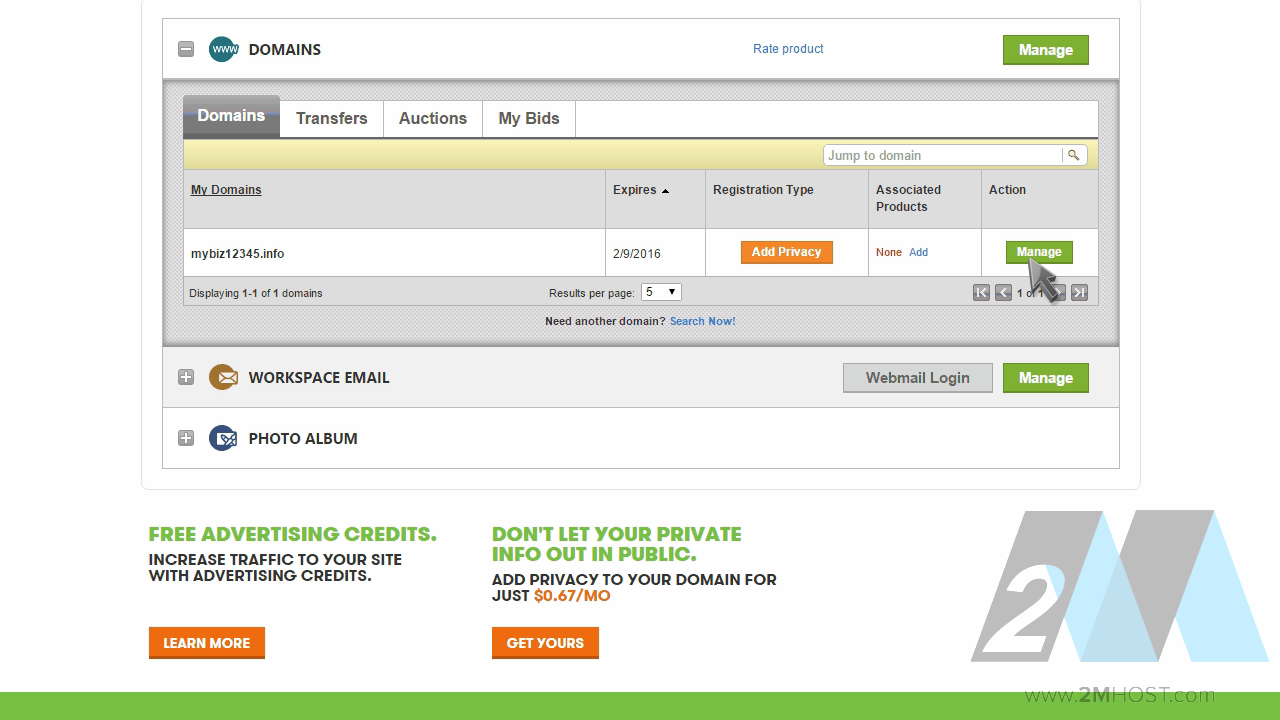
Here you can see the current name server settings for this domain name... and it's these settings that we're going to change.
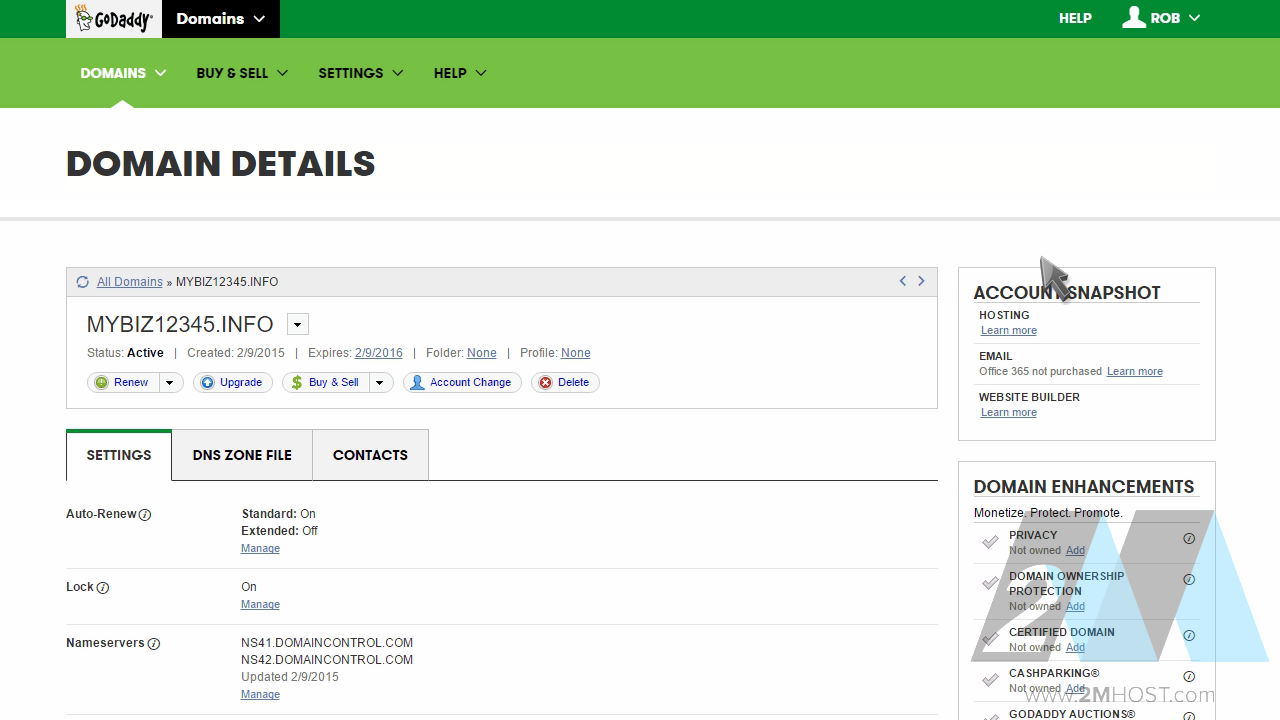
Click the "Manage" link.
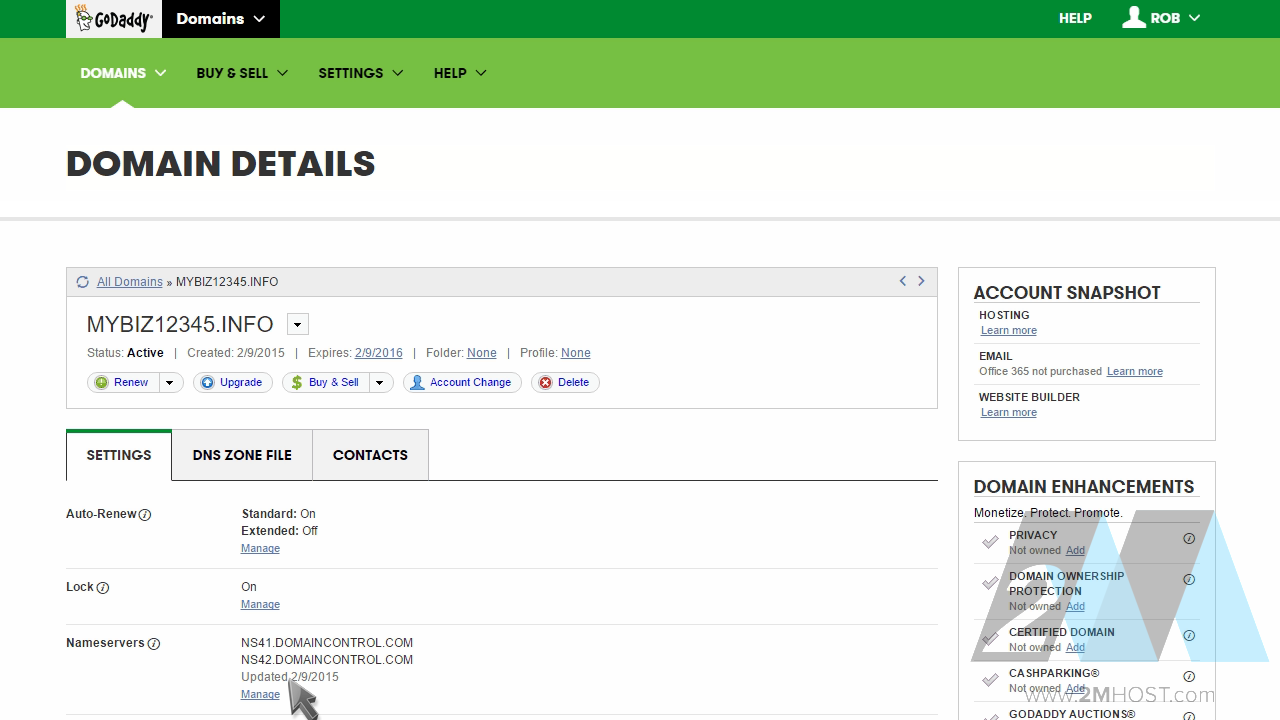
Then select the "Custom" option.
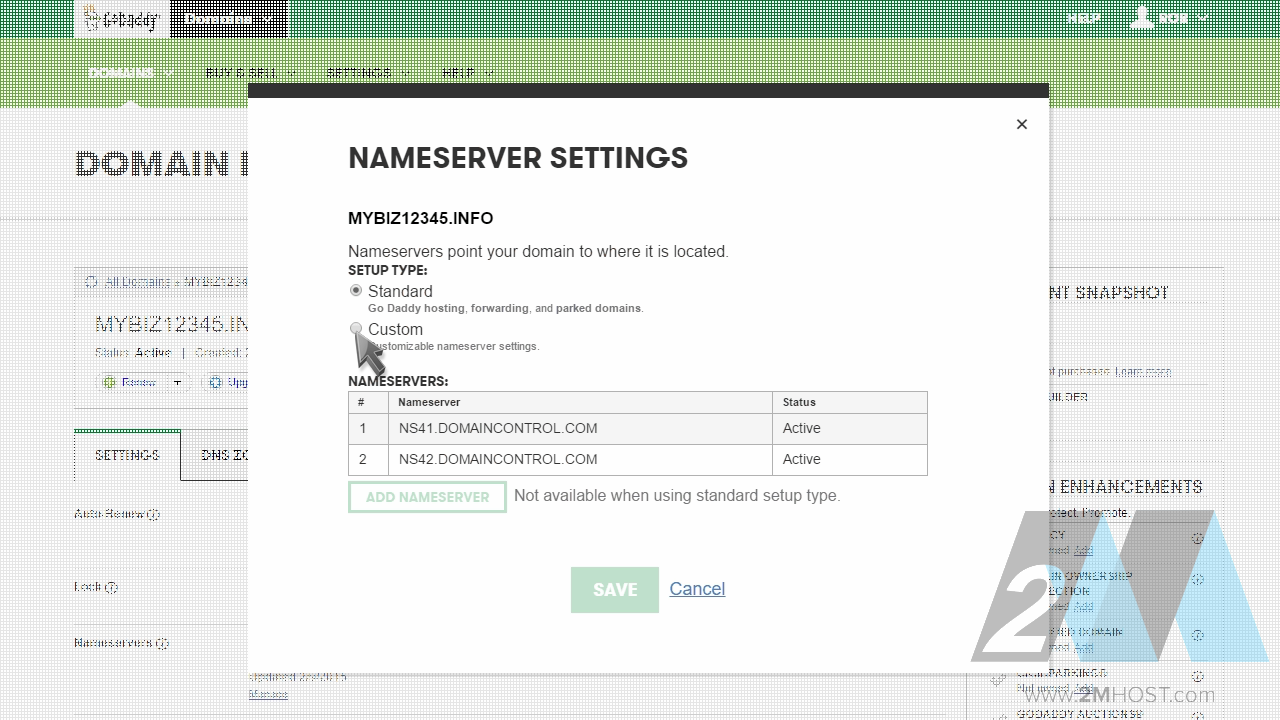
Click "Enter custom nameservers"...
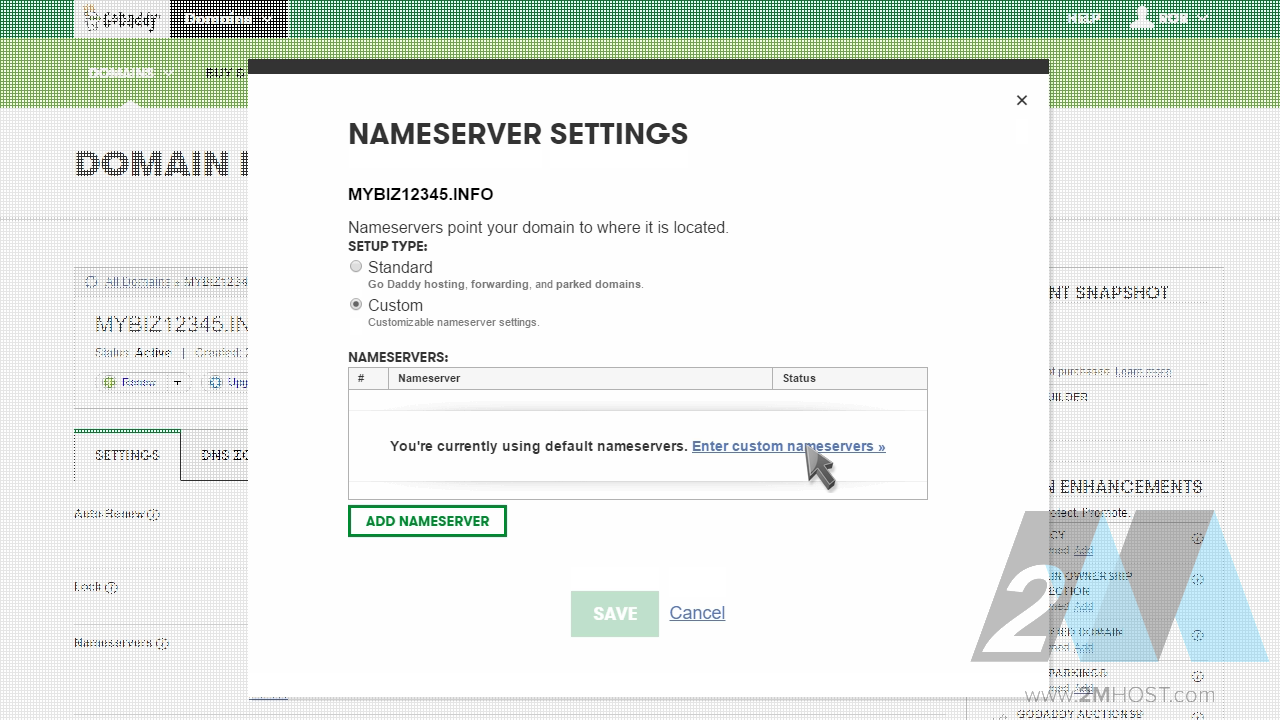
... then enter your new name servers, when finished, click "OK".
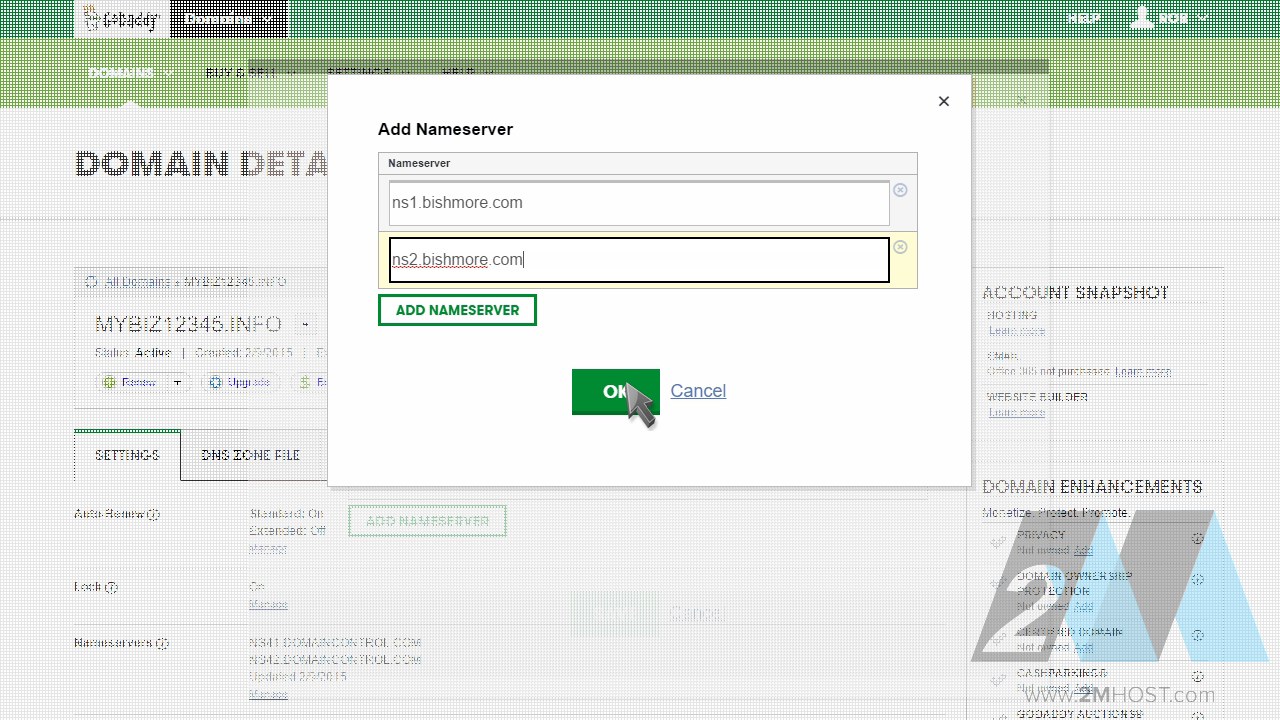
Then click "Save".
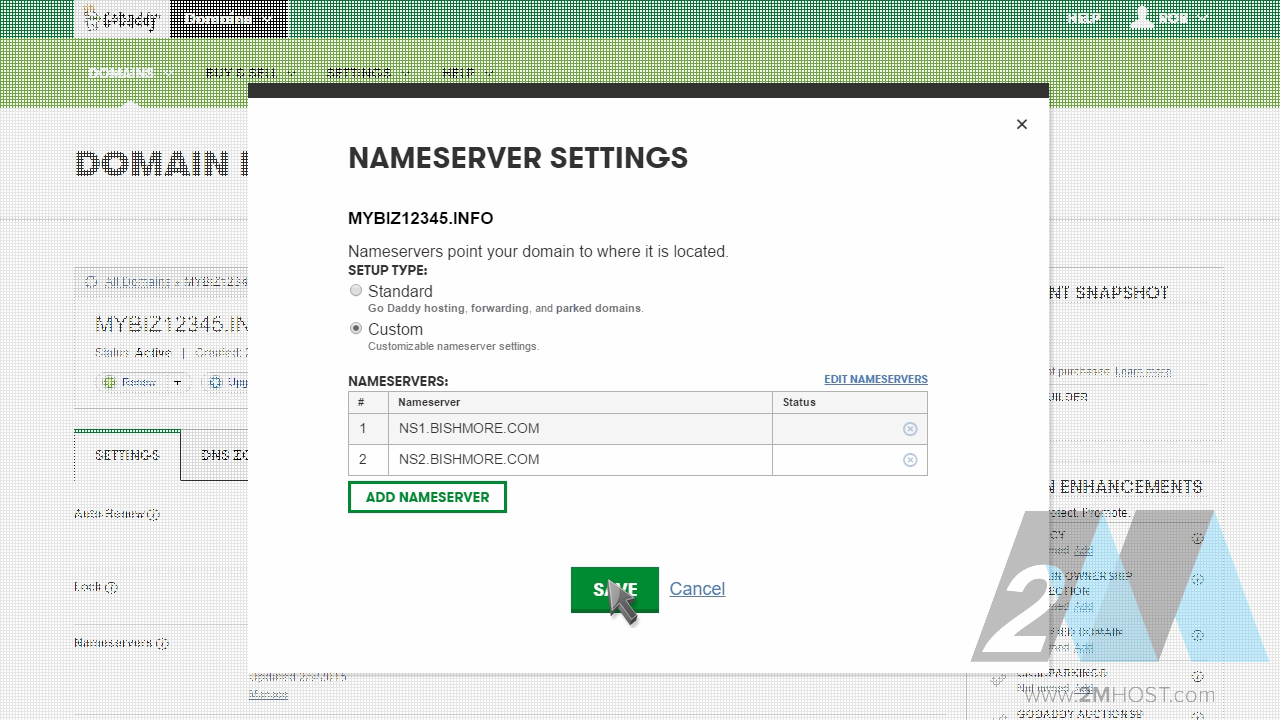
That's it! The new Name server settings have been submitted.
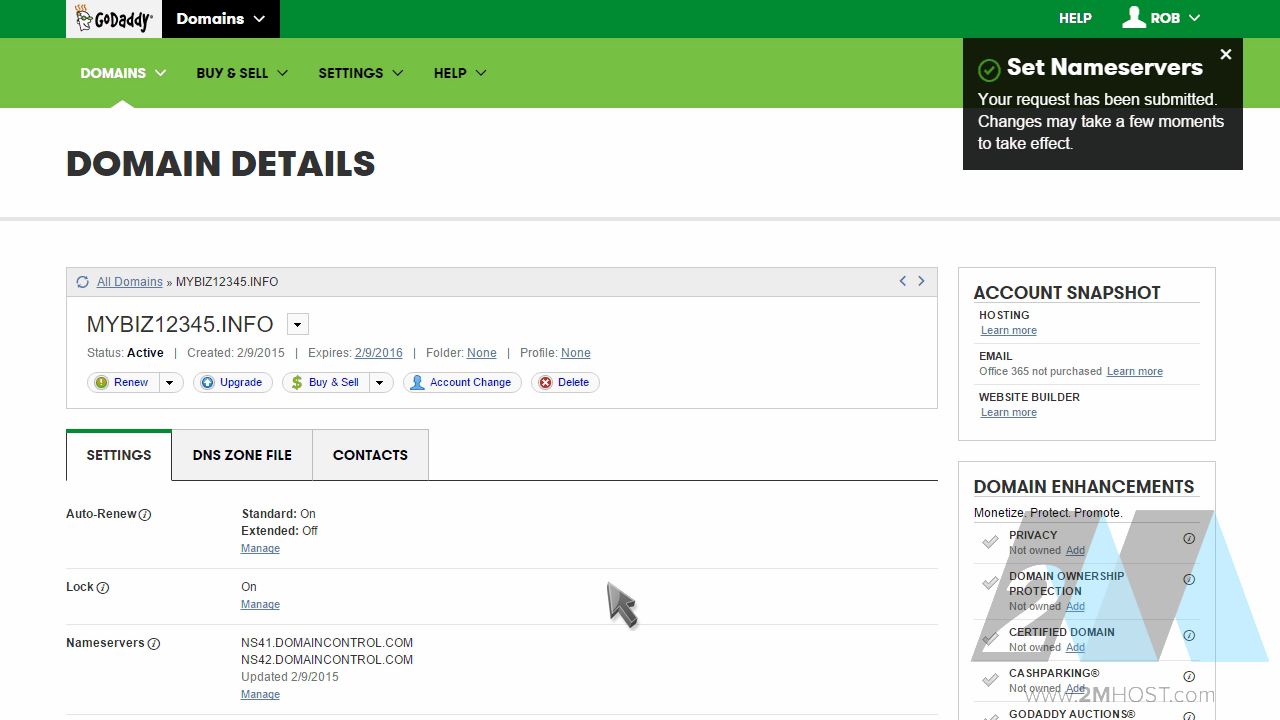
After a few moments, you'll notice your new name servers listed here.
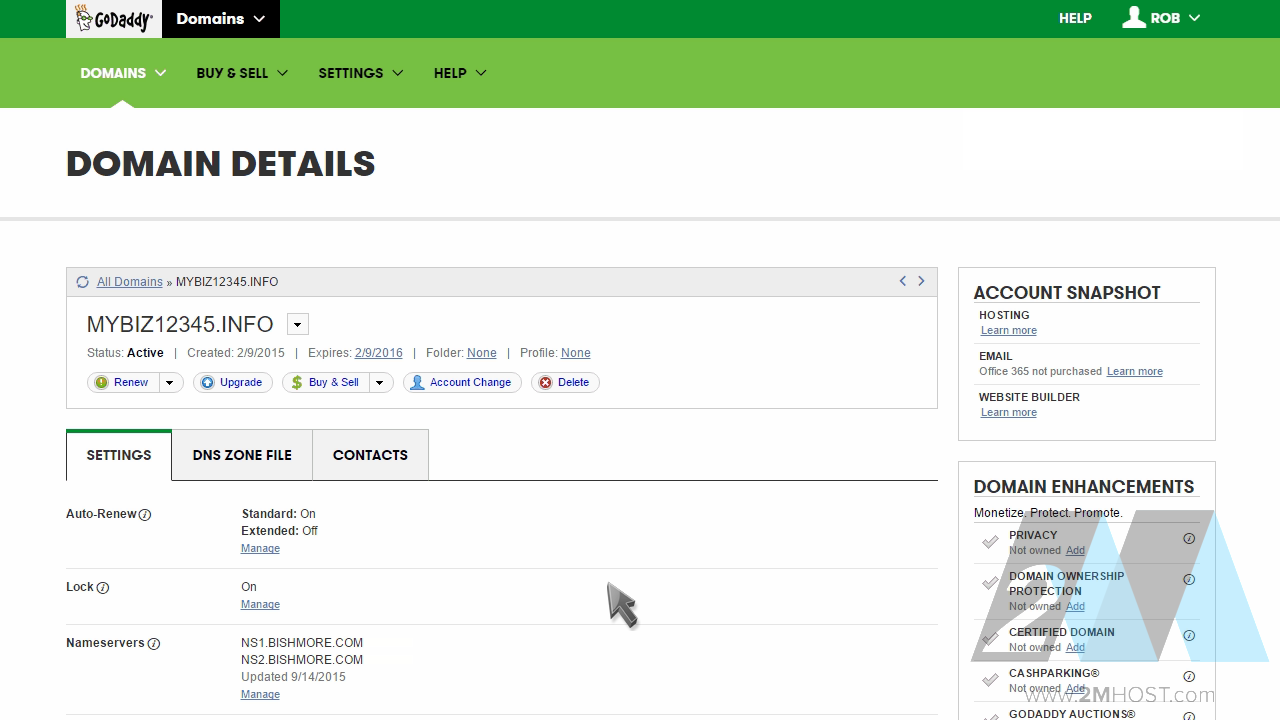
Please note that it could take up to 24 hours for your new name servers to propagate and be recognized across the internet.